Microsoft Outlook uses Personal Storage Table (PST) files to store all of its data, including emails, contacts, tasks, and calendar items. The PST file format has been around since the early days of Outlook and has undergone several revisions. One significant change that occurred in the PST file format was the introduction of UNICODE PST files, which support larger file sizes and provide better performance than the older ANSI PST files. In this blog, we will discuss how to convert an ANSI PST file to UNICODE PST file.
What is ANSI PST file and Unicode PST files?
The ANSI PST format is an older format and has a maximum size limit of 2 GB. It uses 8-bit character encoding, which can cause issues with certain characters and languages. ANSI PST files were used in older versions of Outlook, such as Outlook 97, 2000, and 2002.
On the other hand, Unicode PST is a newer format and has a maximum size limit of 20 GB. It uses the 16-bit Unicode character encoding, which supports a wider range of characters and languages, including non-Latin scripts like Chinese, Arabic, and Cyrillic. Unicode PST files are used in newer versions of Outlook, such as Outlook 2003 and later.
One of the main limitations of the ANSI PST file format is that it has a maximum file size of 2 GB. This means that if you have a large amount of email and other data stored in your Outlook PST file, you may run into issues with file corruption or other problems if you exceed this limit. Additionally, the ANSI PST format does not support certain Unicode characters, which can lead to display issues or garbled text in some cases.
Why Need to Export ANSI PST file into Unicode PST file:
There are a few reasons why it may be necessary to export an ANSI PST file into a Unicode PST file:
Larger file size limit: ANSI PST files have a file size limit of 2GB, which can easily be exceeded if you have a lot of emails or large attachments. Unicode PST files, on the other hand, have a much larger file size limit of 20GB.
Better compatibility: Unicode PST files are compatible with all versions of Microsoft Outlook, whereas ANSI PST files are only compatible with Outlook 2002 and earlier versions.
Better support for international characters: Unicode PST files support a wider range of international characters, making it easier to send and receive emails in different languages.
Improved data integrity: Unicode PST files use a more robust file structure, which reduces the risk of data corruption and improves the overall integrity of your email data.
Overall, exporting an ANSI PST file into a Unicode PST file can help ensure that your email data is more secure, reliable, and compatible with newer versions of Microsoft Outlook.
Method 1: Manual Method to Export ANSI PST file Into Unicode PST file:
Converting from an ANSI PST file to a Unicode PST file can be done using the Import/Export wizard in Outlook. However, it's important to note that the conversion process can take a long time, and some data may be lost in the process. Therefore, it's recommended to make a backup of your data before attempting any conversion.
- Click on the "File" tab at the top left corner of the screen.
- Select "Import and Export" from the drop-down menu.
- Choose "Export to a file" and click "Next."
- Select "Outlook Data File (.pst)" and click "Next" again.
- Select the folder or folders you want to export and click ""
- Choose a location to save the exported file and give it a name.
- Under "Options" in the options menu, select "Unicode (UTF-8)" as the file type.
- Click "Finish" to start the export process.
Method 2: Professional Solution to Export ANSI PST files into Unicode PST files:
Use the quick and easy-to-use OSTTOPSTAPP ANSI to Unicode converter to convert files. The size of Unicode PST files is unrestricted. It works with every Windows OS version and on servers. By converting your ANSI PST file to a Unicode PST, you can take use of more contemporary Outlook features, such as additional storage space, improved performance, and support for multilingual data. Its characteristics include tasks, events, emails, notes, messages, contacts, and attachments.
Export ANSI PST files into Unicode PST files easy Steps:
Step 1: Install and Download the “ANSI to Unicode Tool”.
Step 2: Open the tool, then “choose the ANSI files” you want to use by browsing in “File or Folder Mode”.
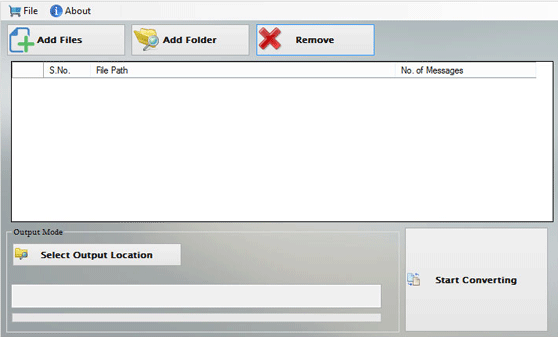
Step 3: By hit “browse”, choose the “output destination”.
Step 4: Choose "Start Converting" from the menu.
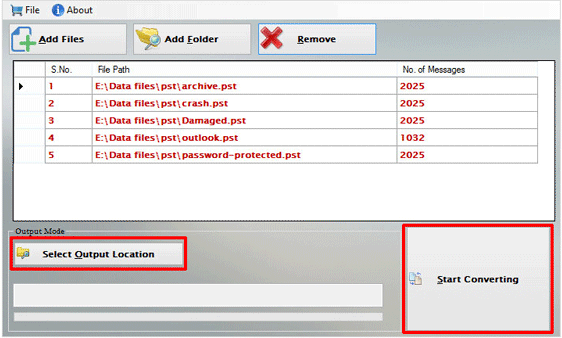
Conclusion
In conclusion, converting an ANSI file to a Unicode file is a simple process that can be completed in just a few steps. By following the steps outlined above, you can ensure that your files are correctly encoded and can be used across different platforms and software applications. Make it easier to manage.






